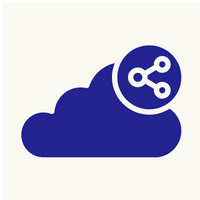Hi,
We will go through process of connecting to our environment via SSH and FTP with provided key. Once an environment is created, a key will be created manually which will be in the form of ppk and/or pem. It should be used whenever we are connecting to the server via FTP or SSH.
SSH connection
For Windows machine, use Putty tool to login. Enter Putty fields as below
Username or Hostname:- (Provided username/hostname)@gate.gpuoncloud.io
Port:- 3022
In left most coloumn, select SSH > Auth and add .ppk key file
For Linux machine, use following command to login
ssh -i /path/to/keyfile.pem (Provided username/hostname)@gate.gpuoncloud.io -p 3022
FTP connection
Open FileZilla. Go to File ==> Site Manager. Click on 'New site' and Fill in the below details
Protocol:- SFTP
Host:- gate.gpuoncloud.io
Port:- 3022
Logon Type:- Key File
User:- (Provided username/hostname)
Note:- User/Host name provided will be in the form of numbers e.g. 47502-4727. So, replace "(Provided username/hostname)" above with given details.