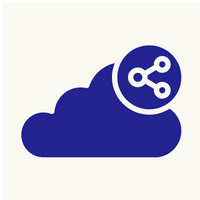1. Pre requisites for the client is min. 5 Mbps download speed and 2 Mbps upload speed
2. Recommended renderer client is DirectX rather than OpenGL
Go to setting ==> Client ==> Renderer. Change settings. Restart the Parsec service to take effect.
3. Use windowed screen instead of Full Screen.
4. Use an Ethernet cable or ensure you're using 5ghz Wi-Fi. Avoid signal boosters, Ethernet over power line or mesh Wi-Fi systems.
5. If you're on a Mac, you can set decoder_zero_copy=1 in Settings ==> Client ==> Open Configuration File.
6. Close unnecessary background application which consumes huge internet badnwidth.
7. Keep the same refresh rate between the host and client. On the client, go to Settings ==> Client ==> Open Configuration File and set server_refresh_rate=60 to force the host to use 60FPS. (Gaming server is already on 60 FPS).